WordPress is my content management system of choice, as it is easy to use, learn, and scale.
Additionally, Blue Host enables it to be installed at the push of a button.
Now that your hosting account is all set, go ahead and login to get WordPress installed.
This will bring you to your cPanel, which is short for control panel.
Then scroll down to the Software/Services area, and click the WordPress icon with the big, white W.
Next, click the left “Install” button for a brand new version of WordPress.
After this page, you'll see three steps for Installation Preferences, Advanced Options, and Legal Information. There is no need to change anything here. Just check the agreement box and then click the “Complete” button.
Next, you will see that the installation process is underway. Your login url is there, which is your domain and then /wp-admin, as well as your user name (admin) and password.
You will also get this information in an email.
Check your domain and you should see the default version of WordPress installed.
Next, we will change install a WordPress theme.
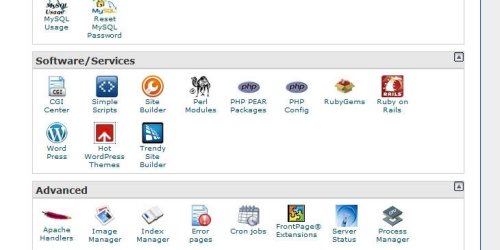
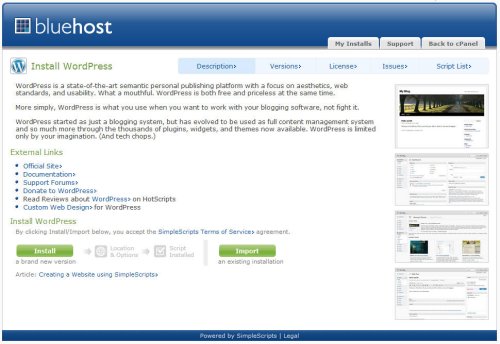
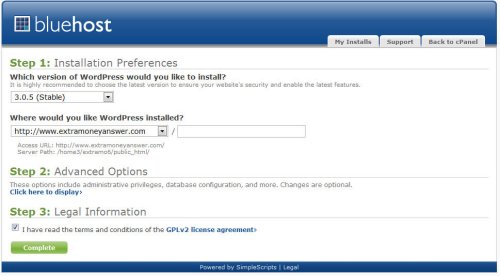
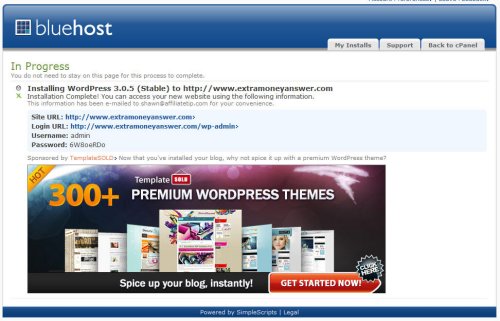
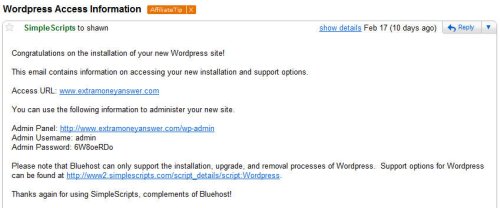
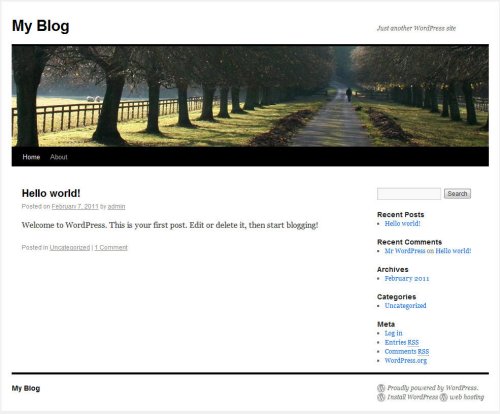
I was able to get WordPress installed on my own server within seconds which was extremely easy I must say! Equally as easy was uploading and installing a pre-configured theme. My only 2 issues I’ve encountered is if there is a bug in the theme script, I’m not too versed in PHP to diagnose and fix it and there’s literally thousands of themes available, I haven’t been able to find quite the right one to do everything I want it to.
Sorry for this very delayed response – I haven’t gone back to the pages I already created and didn’t see an alert.
Did you settle down with a theme you liked?
Hi, sometimes I see a 404 site error when I browse your site. Just a heads up, cheers
Please let me know where, and I will fix it.