The theme of a WordPress blog is the design for your site, and it's really easy to change the look and feel in a matter of clicks.
By default, your WordPress theme is a free theme called Twenty Ten. If you're happy with the way this looks, you can just stick with it.
If you would like to explore other themes, there are many free WordPress themes, as well as a selection of premium (paid) themes.
My favorite is the Thesis WordPress Theme, which was created with a focus on SEO (search engine optimization), so you can get your site listed in Google well, plus a lot of flexibility on the design, and fast loading time.
Extra Money Answer, my affiliate blog, and the Affiliate Summit site are all using the Thesis theme.
If you like the design of a particular blog, scroll down to the bottom and you will typically see an indication of which theme they are using.
For instance, if you look at the bottom of this page, you will see “Built on Thesis by Matt” – my site uses Thesis and it was customized by a guy named Matt Gross of http://thesistutor.com/.
Anyhow, if you'd like to change your WordPress theme, login to WordPress and click “Appearance” from the menu on the left.
You will then see which theme is currently active, as well as any other themes you can activate.
Click the “Install Themes” tab if you'd like to search for free themes by keyword, author, or tag.
For instance, if you would like a WordPress theme that has a magazine look to it, you could search for the term “magazine”.
If you see one you like, click “Install” for that theme, and a box will pop up with the option to “Install Now” – go ahead and click that box. You are just installing the theme to your account. It will not go live on your blog.
And it's that easy. The new WordPress theme is installed for you.
You can then preview how the new theme would look with your current content, as well as activate the theme, or return to the theme installer to search for more themes.
This is the preview of Extra Money Answer with the Magazine Basic theme. I will stick with the Thesis Theme.
When I go back to the “Manage Themes” tab, I still have Thesis as my current theme, but now Magazine Basic has been added to Twenty Ten as a theme I could choose to activate if I wanted to change themes.
Now, if you were to buy a premium theme like Thesis, you would typically download it from the site where you purchased it.
Then you would go to the “Install Themes” tab and click “Upload”. Then you would click “Choose File” to find the file on your hard drive and upload it to WordPress.
After uploading a theme, you can then preview how that theme would look with your current content, as well as activate the theme, or return to the theme installer.
One thing I love about WordPress themes is that you can switch them out so quick and easy if you decide you don't like one anymore.
The next step is to make some adjustments to customize WordPress.
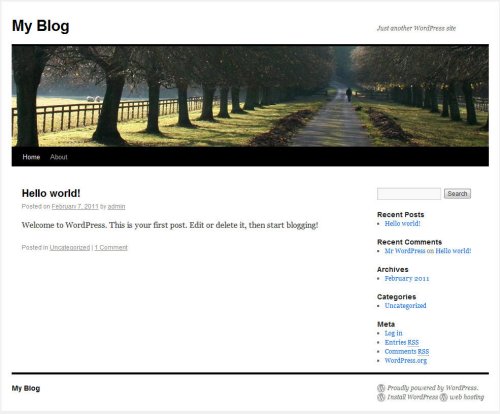
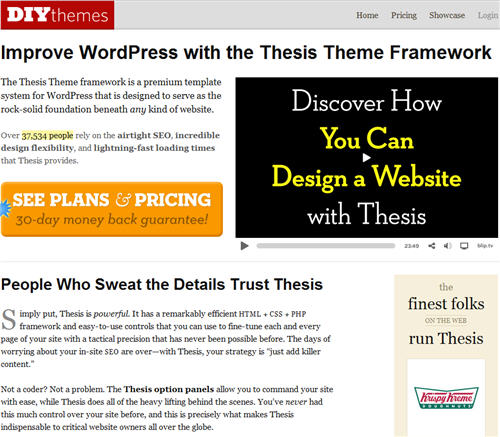
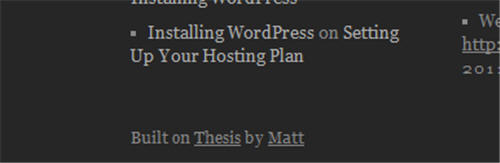
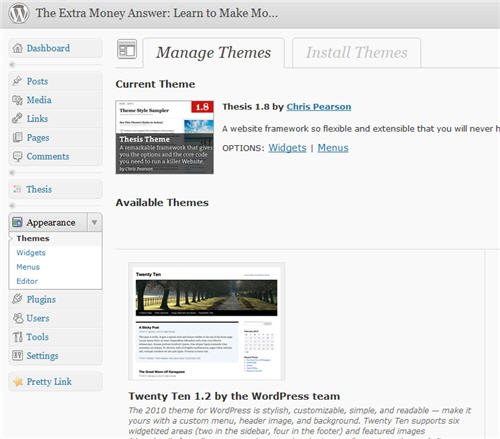
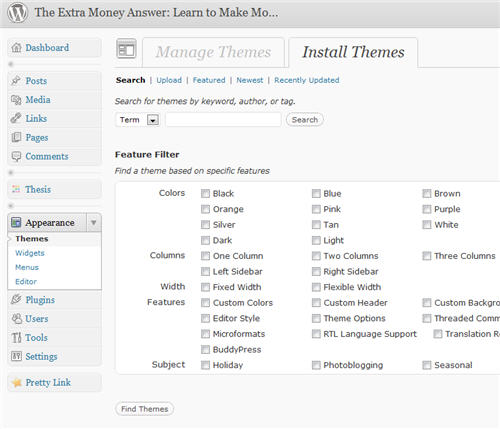
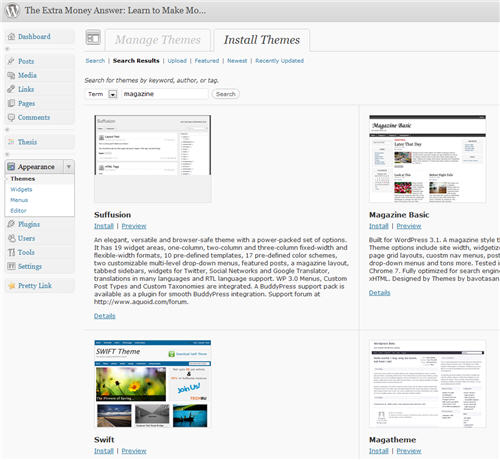
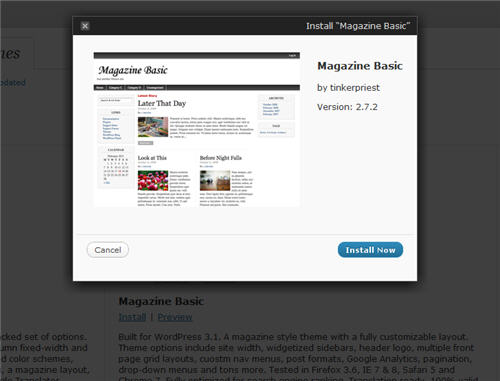
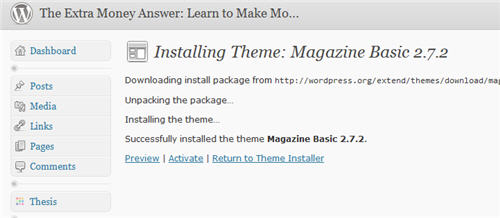
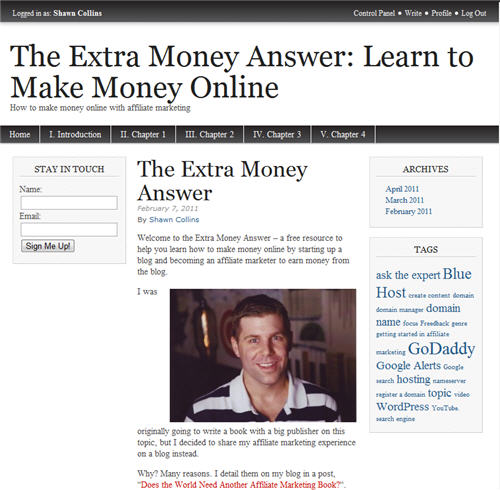
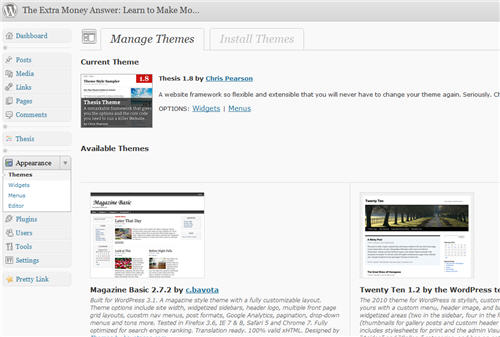
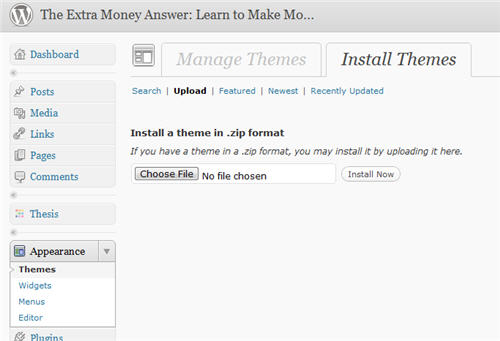
Great website. Can you clarify all of these WordPress sites? There’s .org/.com, etc. it’s all a it confusing.
Hi Debbie –
WordPress.org hosts the latest version of WordPress to install on your hosting account, and WordPress.com enables you to start a blog and have it hosted with them.
But the way I suggest getting WordPress setup enables you to skip going to either of those sites.
See http://www.extramoneyanswer.com/installing-wordpress for how to get WordPress installed on a site with the click of a mouse with many hosting companies.